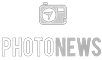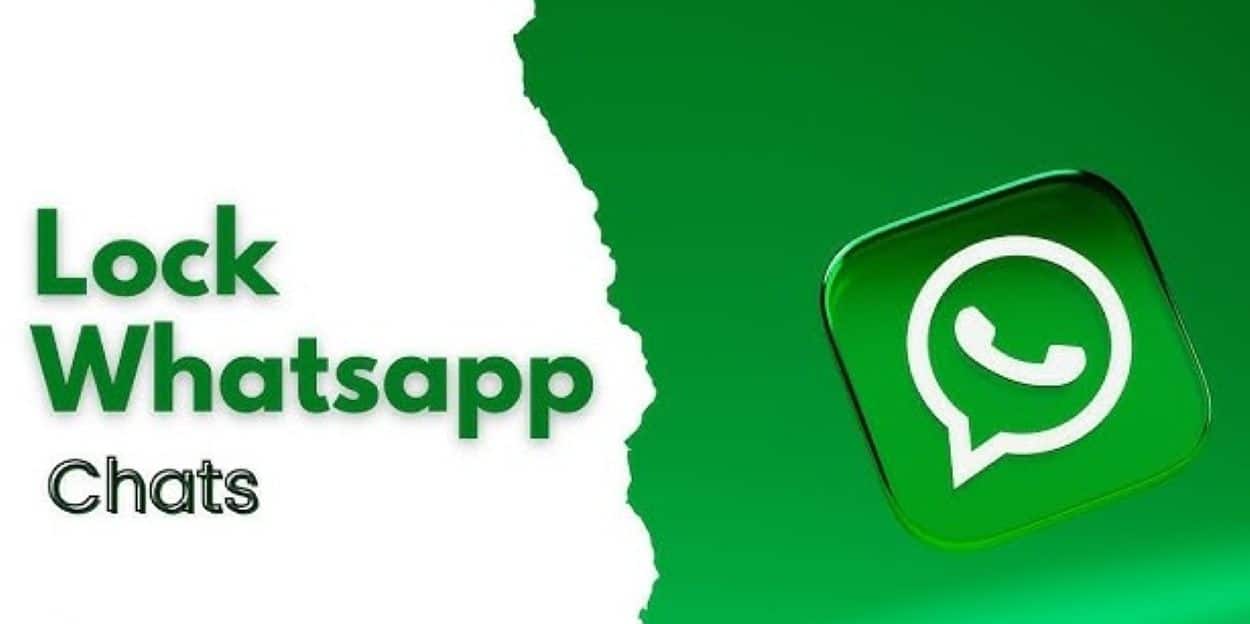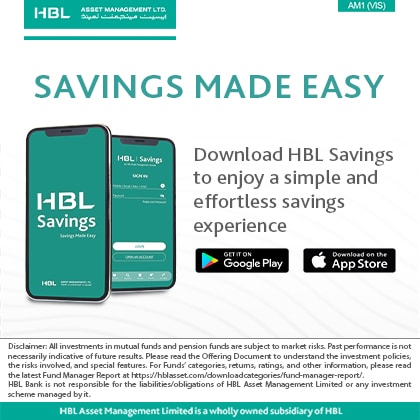WhatsApp remains a top choice for millions globally, thanks to its robust privacy features. One such feature is Chat Lock, which provides an extra layer of security for conversations. This guide explains how to activate, use, and manage Chat Lock on Android and iOS devices, ensuring your sensitive chats remain private.
What is WhatsApp Chat Lock?
WhatsApp’s Chat Lock feature enhances user privacy by allowing you to secure specific conversations. Once activated, these chats move to a separate “Locked Chats” folder, accessible only through a designated authentication method such as a password, fingerprint, or Face ID. This is particularly useful on shared devices, keeping private conversations away from unintended viewers.
Key Features of Chat Lock:
- Selective Locking: Choose specific chats to lock, rather than the entire app.
- Concealed Notifications: Keep notifications from locked chats hidden.
- Multiple Security Options: Secure chats using a PIN, password, fingerprint, or Face ID, depending on your device.
How to Lock Chats on WhatsApp
Securing your private conversations is straightforward:
On Android:
- Open WhatsApp and select the chat you wish to secure.
- Tap on the contact’s or group’s name at the top.
- Scroll down and select “Chat Lock.”
- Activate the toggle for “Lock this chat with fingerprint or PIN.”
- Follow the prompts to set up your authentication method.
On iOS:
- Launch WhatsApp and open the chat you want to lock.
- Tap on the contact’s or group’s name at the top.
- Choose “Chat Lock” from the menu.
- Toggle on Face ID or passcode locking.
- Authenticate to finalize the setup.
Locked chats will then be moved to the “Locked Chats” folder, with hidden notifications to maintain privacy.
How to Unlock Chats on WhatsApp
Accessing your locked chats is just as simple:
On Android:
- Open WhatsApp and navigate to the “Locked Chats” folder at the top of the chat list.
- Authenticate using your fingerprint, PIN, or pattern.
- Choose the chat you wish to access.
- In the chat, tap on the contact’s or group’s name.
- Go to “Chat Lock” and disable the toggle.
On iOS:
- Open WhatsApp and go to the “Locked Chats” section.
- Authenticate using Face ID, Touch ID, or your passcode.
- Select the chat you wish to access.
- Long press the contact’s name to open chat settings.
- Tap on the “Unlock Chat” option.
How to Remove Chat Lock on WhatsApp
If you decide a chat no longer needs to be locked, removing the security is easy:
- Go to the “Locked Chats” folder and authenticate.
- Select the chat, open it, and tap on the contact’s or group’s name.
- Navigate to “Chat Lock” and disable the toggle.
The chat will then appear in your main chat list and be accessible without needing authentication.
Benefits of Using WhatsApp Chat Lock
The Chat Lock feature offers several advantages for those concerned with privacy:
- Ensures that sensitive conversations are protected.
- Prevents accidental exposure of private chats.
- Enhances control over personal communication security.
By understanding and utilizing WhatsApp’s Chat Lock, users can take full control of their privacy settings, ensuring their conversations are secured against unauthorized access.
Read: WhatsApp Enhances Video Calls with New Effects and Group Calling Features