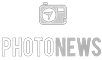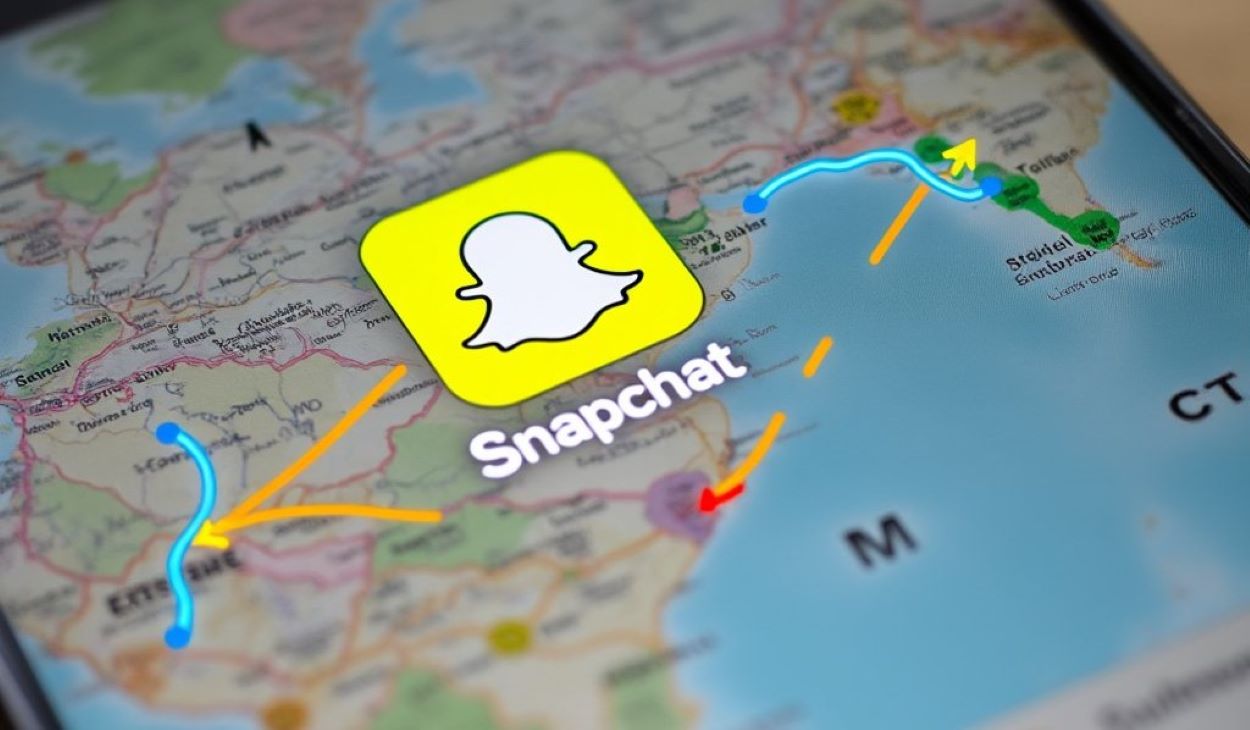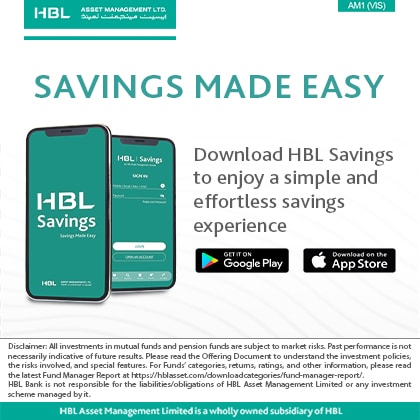Snapchat offers an exciting way to share your whereabouts by adding locations to your Snaps. Whether you’re promoting a vacation spot, a local café, or your business, Snapchat’s location features enhance connection and engagement.
Here’s how to incorporate locations into your Snapchat Stories and Snaps and use them to promote your business effectively.
How to Add a Location to Your Snap: Adding a location sticker to your Snap provides context and enhances your story. Here’s a quick guide:
- Open Snapchat and capture a photo or video.
- Tap the sticker icon, then select the “Location” sticker.
- Choose your location from a list of nearby places.
- Adjust the sticker’s position and size, then share your Snap with friends or add it to your Story.
Utilizing Snapchat’s Geofilters For adding a visual flair based on your location, use geofilters:
- Take a Snap and swipe to find a geofilter showcasing your location.
- Ensure your device’s location services enable Snapchat to see location-based filters.
- Share your geofilter-enhanced Snap.
Engaging Friends with Location in Streaks Keep your Snapstreaks lively by adding locations:
- Capture your Snap.
- Add a location via a sticker or geofilter.
- Send it to maintain your streak.
Sharing Locations in Snapchat Stories Let everyone know where you are by adding locations to your Stories:
- Capture a Snap.
- Add a location through a sticker or filter.
- Post it to your Story to share with all your friends.
Promoting Your Business on Snap Map To feature your business on the Snap Map:
- Access the Snap Map from the Camera screen.
- Suggest a new place or edit an existing one by entering all relevant details about your business.
- Submit for review.
Troubleshooting Common Issues If you’re facing issues with location services on Snapchat:
- Ensure location services are enabled for Snapchat on your device.
- Update your app to access the latest features, including location filters.
- Check your internet connection if filters do not load.
Adding Locations to Videos Follow similar steps as adding to photos by selecting the “Location” sticker after capturing your video.
Locating the Location Sticker Find the location sticker in the sticker drawer after capturing your Snap. If it’s not visible, check your location settings.
Privacy Concerns Snapchat allows you to manage who can see your location. Use Ghost Mode or customize settings to share your location only with specific friends.